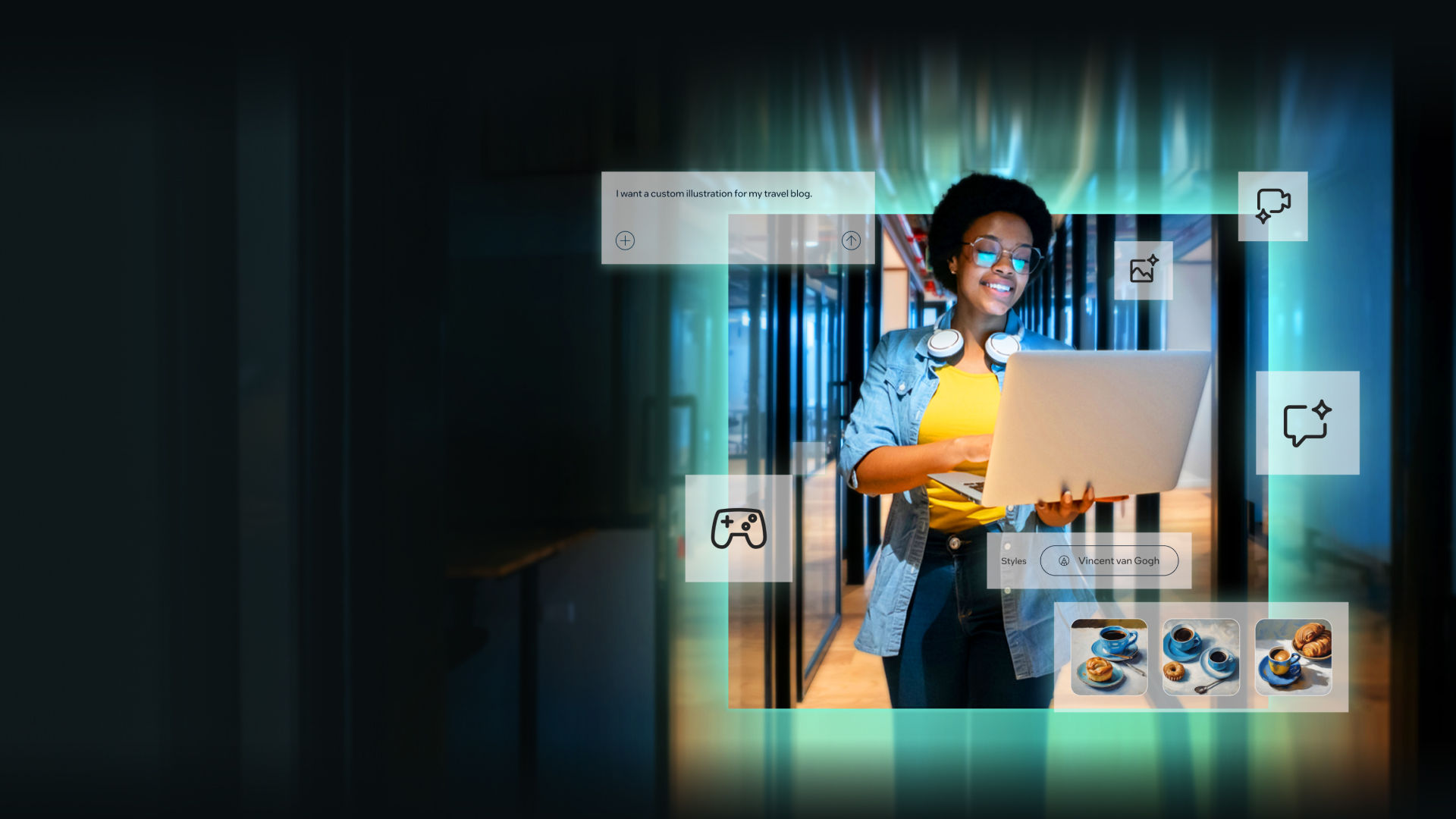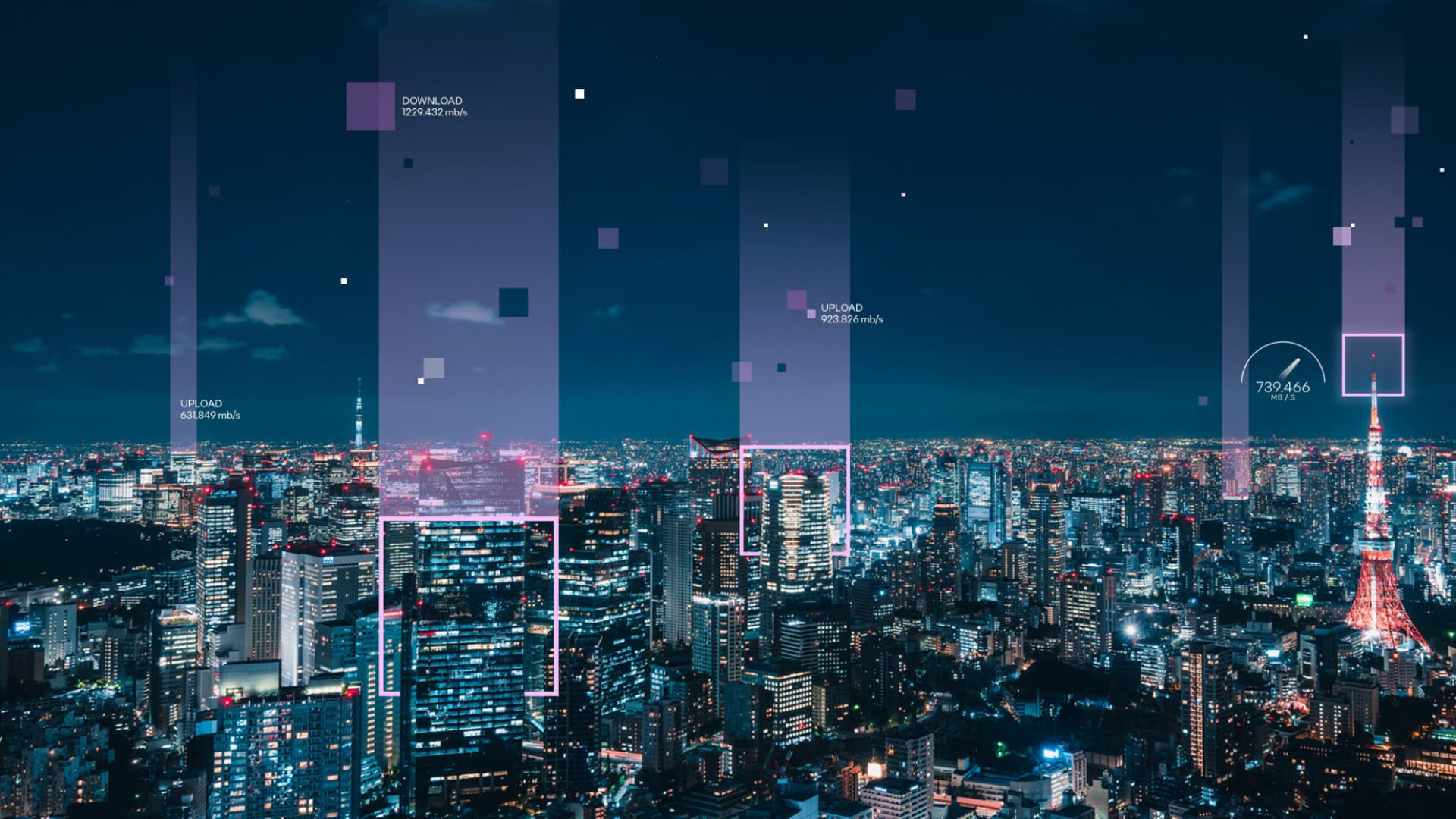Simplify Your AI Journey
Deliver AI at scale across cloud, data center, edge, and client—that's the power of Intel Inside®.
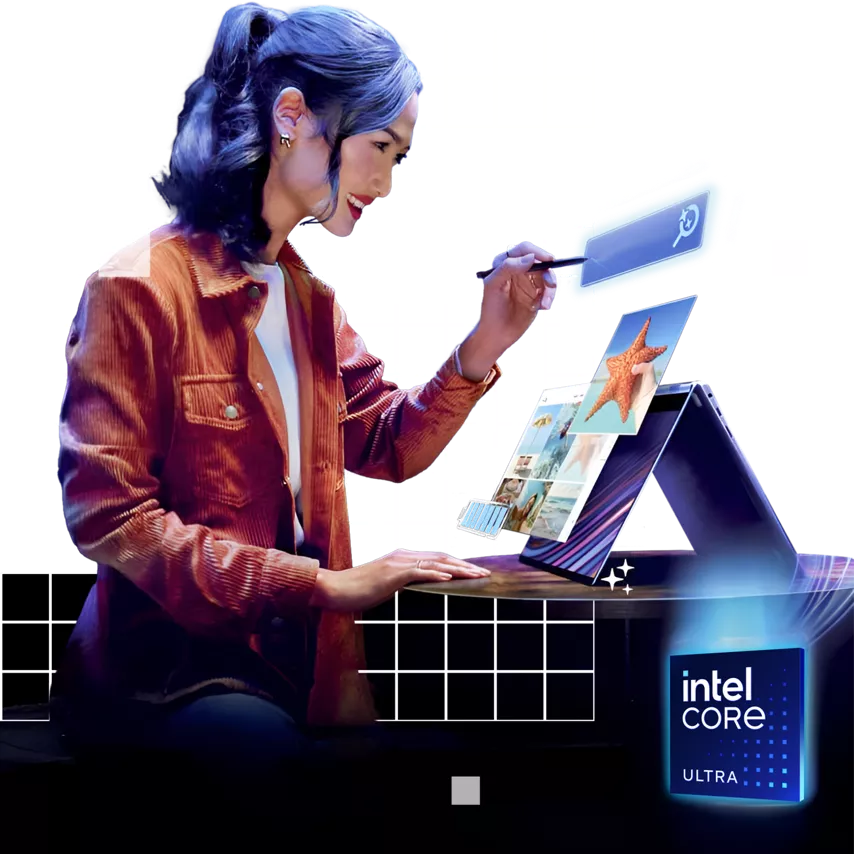
Elevate how you work, create, and play
Experience the potential of intelligent AI assistants, effortless text and image creation, enhanced collaboration effects, and more– right at your fingertips. Redefine your PC experience with heightened personalization and productivity, where every task is now smarter.

Ready to meet the demands of today’s data centers
Trusted performance. Exceptional efficiency. Intel® Xeon® processors are optimized to deliver new levels of performance across the greatest range of workloads, while offering improved efficiency and lower power consumption.
Developer resources
Explore Intel's development resources and search for software and tools by name, type, operating system or topic.
AI
Development tools and resources help you prepare, build, deploy, and scale your AI solutions.
Explore-
Developer Tools icon
Developer Tools
-
Open Source icon
Open Source
-
Gaming icon
Gaming
-
Cloud icon
Cloud
-
AI PC icon
AI PC
-
Edge icon
Edge
-
HPC icon
HPC
-
Explore All icon
Explore All